April 7, 2020
Whether you run a business with a storefront or provide services to clients, how do you get paid if they can’t hand you their payment? One answer could be QR codes. When used correctly (and creatively), QR codes can give you a fast, touch-free way to accept payments in person. No physical money changing hands, no receipts to sign, no need for face-to-face interactions.
If you have a PayPal Business account, it’s easy to create, print, and share a QR code that’s unique to your business. You can use the same QR code for all of your customers’ in-store purchases; there’s no need to create a separate code for each transaction. Your customers will need an account with PayPal to pay you.
What is a QR code?
First, it’s helpful to understand what a QR code is and how it works. In short, a QR code – also known as a Quick-Response Code – is a two-dimensional barcode that you can scan with the camera on your smartphone or with QR-code reader apps. Once scanned, the QR code redirects you to a website or other destination.
Using a QR code to accept payments works in the same way. You can create a PayPal-generated QR code for your business. When your customer is ready to pay, she simply scans the barcode, which will redirect to her account with PayPal. She logs into her account, enters the amount to pay, selects her funding source – like a bank account, credit or debit card – and completes the payment.
How to use QR codes.
We’ve put together a few suggestions for how you can use QR codes to sell your products and services. Whatever the use case, remember to ask your customer to show you their purchase confirmation.
1. Post a QR code in your store window.
If you have a physical storefront, you can print a QR code that’s specific to your business and put it in your store’s window.
2. Post a QR code at the point of sale in your store.
If your physical storefront is still open, you can print your unique QR code and post it at your checkout counter. When your customers are ready to pay, they can simply scan the QR code with their smartphone and pay you without having to interact with your point-of-sale terminal.
3. Attach a QR code to deliveries or packages.
For businesses providing curbside service, attach your QR code to the packages your customers pick up. If your business offers a delivery service, you can attach your QR code to your deliveries.
4. Collect tips for your services.
If you run a business that relies on tips, you can share your QR code in lieu of accepting cash tips.
How to create a PayPal-generated QR code for your business.
And to help businesses impacted by COVID-19, we’ve temporarily lifted seller transaction fees on QR code transactions until September 30. After that, sellers pay just 1.90%+$0.10 per transaction.*
Create a QR code from the PayPal Business app
- Download the latest version of the PayPal Business app on your smartphone or tablet. Open the app.
- From the Home screen, click the More icon in the menu at the bottom of the screen.
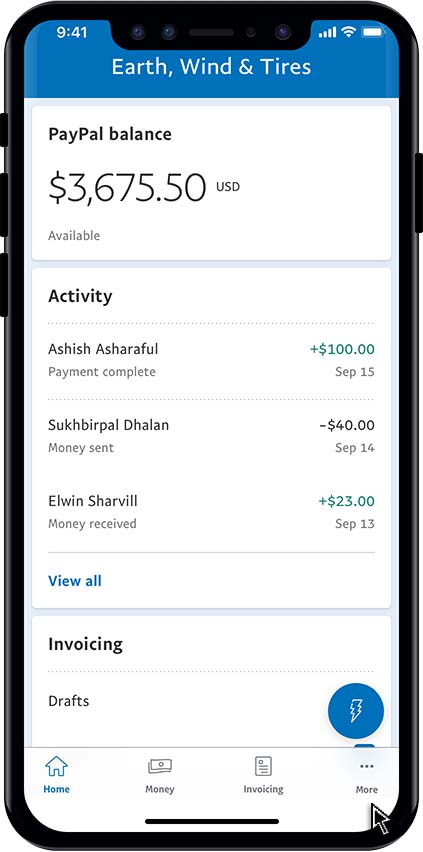
- In the expanded More menu, click QR Codes to generate your unique barcode.
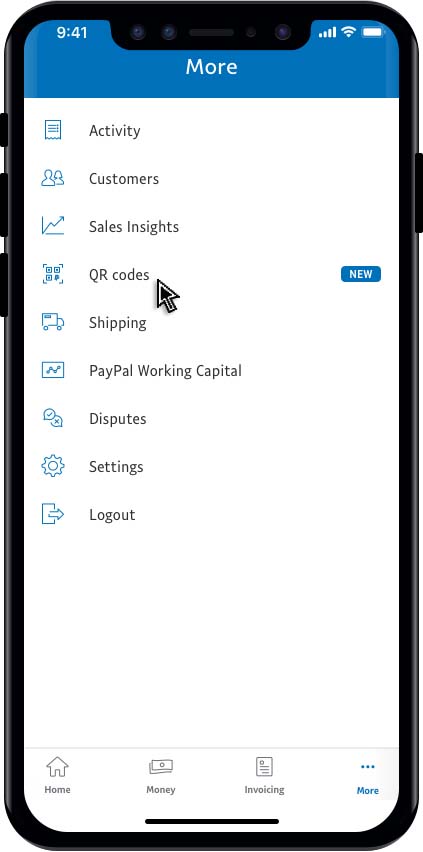
- On the intro screen, click View Your Code.
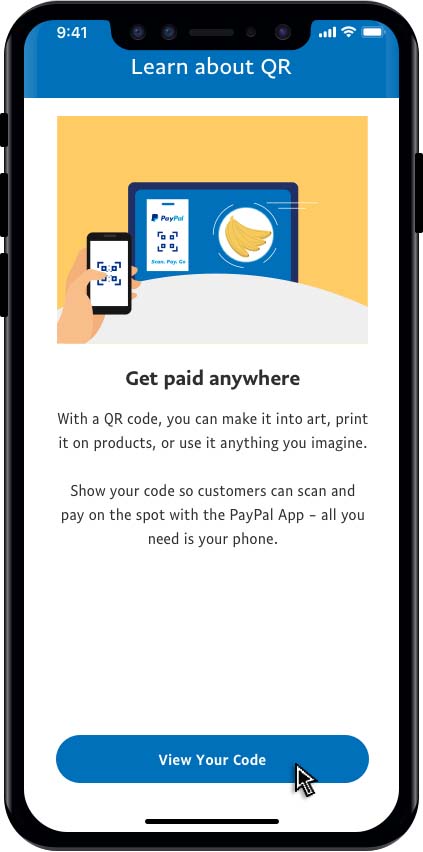
- Click Save to Camera Roll to save it as a photo on your device.
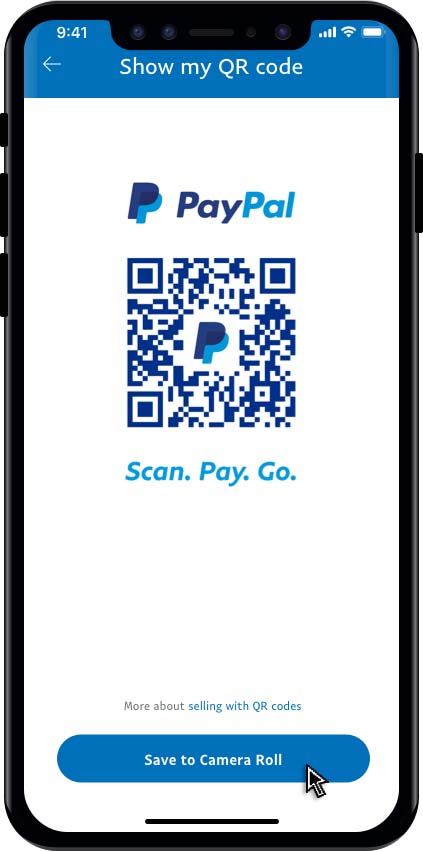
- The PayPal app will ask to access your photos. Select OK.
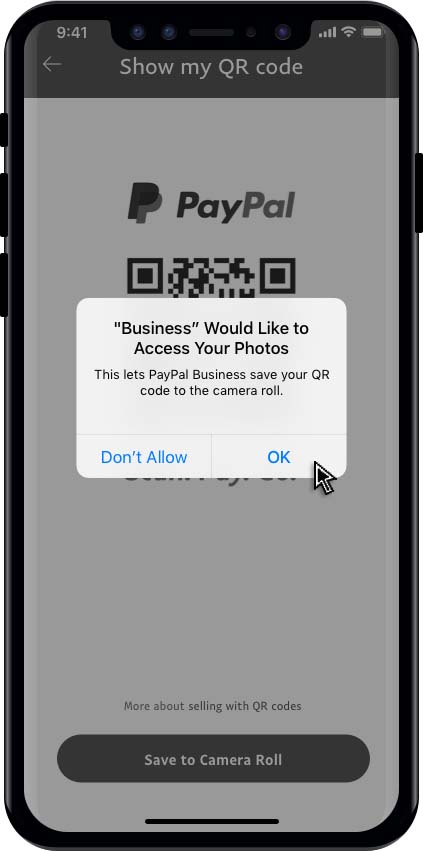
- Print out your QR code and display it in your storefront, at your checkout, or attach it to deliveries and order pick-ups.
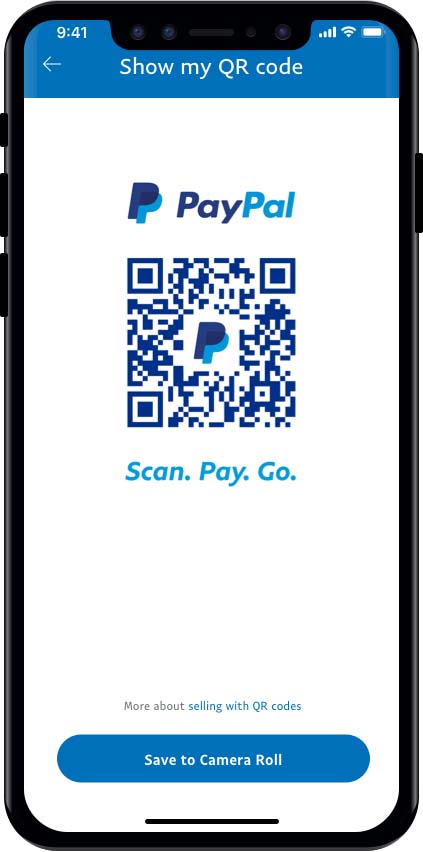
Create a QR code from the web
- Navigate to https://www.paypal.com/us/webapps/mpp/qr-code-download.
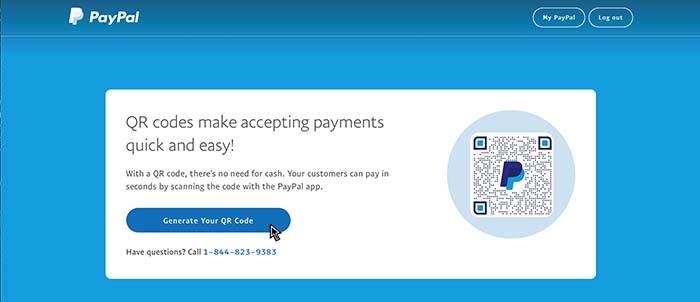
- Click the Generate Your QR Code button at the top of the page.
- Log into your PayPal account.
- Once the page reloads, click the Download Your QR Code button. Your barcode will download to your computer as an image file.
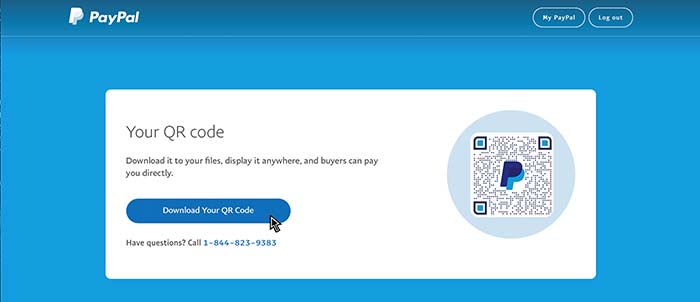
- Save your QR code, print it out, and display it in your storefront, at your checkout, or attach it to deliveries and order pick-ups.
How customers with an account with PayPal can pay you.
Your customers will need an account with PayPal to pay you. To pay, they simply open their PayPal app (available in the Apple App Store and Google Play) and select the Scan to Pay option.
- Download the latest version of the PayPal app (version 7.21.1) on your smartphone or tablet. Open the app.
- From the Home screen, click the More icon in the menu at the bottom of the screen.
- In the expanded More menu, click the Scan to Pay option.
- The PayPal app will ask to use your device’s camera. Select Allow.
- Scan the barcode.
- Click Send Money.
- Enter the amount to pay and click Next.
- Click Send Now.
Ask your customer to show you their confirmation screen, so you can confirm they sent you the correct amount and that the transaction is legitimate. You’ll see the transaction in your PayPal Business account or in the PayPal Business app listed under Activity. If you have push notifications enabled, you’ll see a notification that the payment was received.
That’s it! You can now share your unique QR code with your customers.
If you’re looking for other ways to accept payments, you can also:
Stay well and call us at 844-720-4039 if you need any help.
*After September 30, 2020, you’ll pay a low 1.90% + $0.10 per transaction fee when your customers pay you. For buyers, making a payment via QR code works like sending money through the PayPal app. It’s always free for buyers when they select Goods & Services.